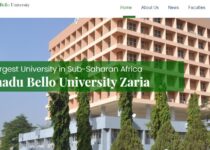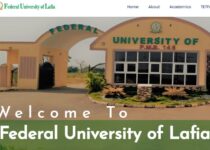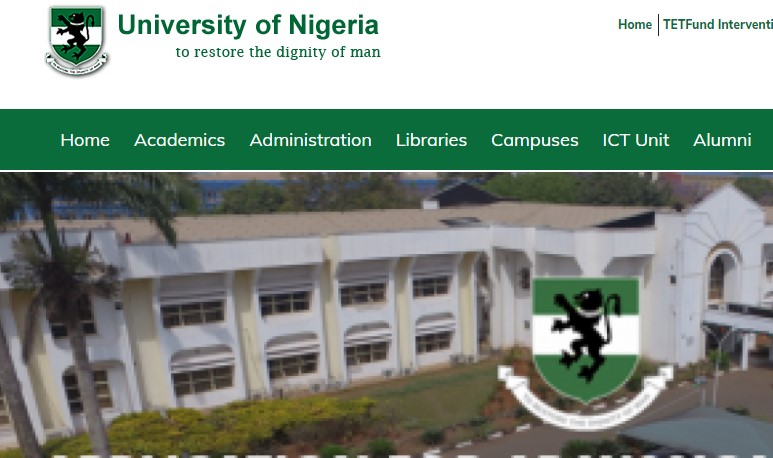Ambrose Alli University (AAU) Official Portal | Latest News & Update
Hello Readers, In the article, I would like to share with you the official website of the Ambrose Alli University (AAU Portal) and its benefits, I will also like to do justice to searches like AAU Student Portal, AAU Result Portal / Checker, AAU Post UTME portal, Postgraduate Portal and many more, but before that let’s do some introduction.
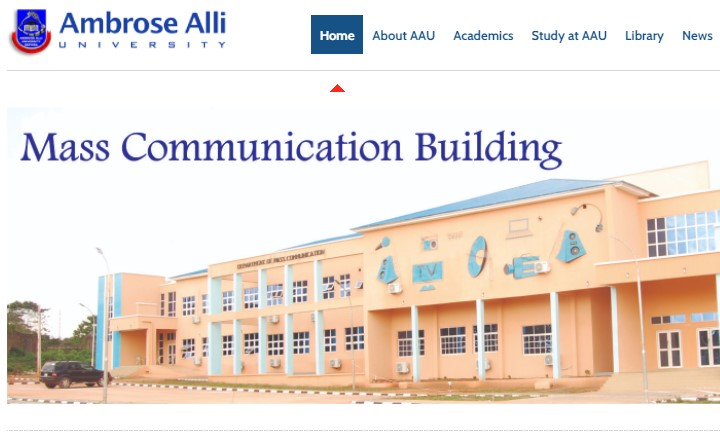
Ambrose Alli University (AAU) is a state government-owned university in Nigeria. It was established in 1981 with a vision to be a centre of excellence in teaching and research and in the total development of the individual person in tune with the socio-cultural environment and technological realities of a dynamic world.
RECOMMENDED ARTICLES
- Ambrose Alli University Post Utme
- Ambrose Alli University Courses Offered
- Ambrose Alli University Admission List
- Ambrose Alli University Cut Off Mark
List of Ambrose Alli University (AAU) Portal / Website
Below are the lists of domains registered by the Ambrose Alli University for easy communication from the institution management to the public.
- WWW.AAUEKPOMA.EDU.NG: This portal is created as the powerhouse of the Ambrose Alli University, this is where all the latest news and information is been passed across to the public for easy access. The website contains pages like the About Us, and Contact Us pages. It also links to the Postgraduate, Staff, Visitor, Alumni portal, and more.
- WWW.AAUE.WAEUP.ORG/Login: This is the Ambrose Alli University student portal, it is where newly admitted student and returning student can access their student profile after they input their Username and Password in the required column. However, On this portal admitted candidates can make payments, course registration, check their semester results, and many more.
- WWW.AAUE.WAEUP.ORG: As admitted candidate has their own portal, those looking forward of gaining admission into the Ambrose Alli University has their own portal for registration as well, This portal is where AAU Undergraduate enters their bio information and credentials.
Ambrose Alli University (AAU) Tuition Fee Payment Procedure
- Click the “My Data” tab at the top of the Page, click “payments”.
- Click on the Add Online Payment Ticket button.
- Under Category: Select the appropriate payment item (i.e: acceptance fee or School fees).
PAYMENT OPTIONS:
CANDIDATES WITH ATM-ENABLED VERVE OR MASTER CARD FROM ANY COMMERCIAL BANK.
- Click on the Payment_ID of the ticket created.
- Click on ‘CollegePAY’ at top of your page. Confirmation page will appear to enable you cross-check your payment details. If ok, Click ‘Submit’ to proceed with the payment through Interswitch payment gateway. Select your card type (Verve or Master Card), enter your card details and click “Pay”. Note: Your CVV2 is the 3- digit number printed at the back of your card.
CANDIDATES WITHOUT VERVE, VISA OR MASTER CARD (E-TRANZACT PAYMENT)
- Click on the Payment_ID of the ticket just created.
- Download and print the payment_slip (which you are to present to the teller at the designated bank outlet where cash payment is to be made). Logout from the portal and proceed to the bank.
- At the Bank, submit your portal ‘payment slip’ along with your cash deposit and the teller will provide you a print-out (e-Tranzact payment slip) with details of the payment just made including the e-Tranzact payment Confirmation Order Number – (PIN).
- Proceed to the internet and login again to: https://aaue.waeup.org.
- Select Payments from My Data tab at the top of the page.
- Click on the Payment_ID of the ticket you created earlier i.e. acceptance fee or School fees etc.
- Click on Query e-Tranzact History at top of your page.
- Enter your e-Tranzact Payment Confirmation Order Number (PIN) as printed on the slip provided to you at the bank.
- Click on submit to e-Tranzact to validate the cash payment made at the designated bank outlet.
- Download and print your payment slip for the session which you are to submit to the Bursar’s office for collection of the University’s receipt.
Ambrose Alli University (AAU) Course Registration Guideline
- After login as described above, select study course from the My Data tab at the top of the page.
- Click on the “Add course list” button.
- Click on the “Create course list now” button.
- Click on the “Edit course list” button to edit courses (“Add course ticket” or “Remove selected tickets” buttons to add or remove selected courses which you might have added in error).
- You can edit courses until you have registered all your courses for the session.
- Then click on the Register course list button to submit your courses.
- Download and print your course registration slip which you are to submit to your course adviser.
IF YOU FIND THIS ARTICLE HELPFUL SOMEONE MIGHT ALSO NEED IT SO DON’T HESITATE TO SHARE.
THANKS FOR VISITING NEWSEDUNG, LEAVE A COMMENT BEFORE CLOSING THE TAB.